About Citation Styles
A citation includes the author, title, and publishing information. With the proper citation, a reader will know how to retrieve the information you used.
Presently, there are several different guides that can be used to learn about citation styles in both print and electronic resources.
Consult your professor to learn which citation style is to be used for your course. You can find these resources at Regent University Library.
If you need assistance in locating these resources or using these resources, please contact a Reference Librarian. You may click on the link below,
General Online Sites
There are many wonderful websites that can help you to perfect the citation process. Click on any of the following links to view examples of cited sources!
-
APA Citation GuideThe Ohio State Univ.
-
APA Formatting and Style GuideThe OWL at Purdue
-
BibMeFree (MLA/APA/Chicago) online bibliography generator
-
Chicago/Turabian Manual of Style Citation GuideThe Ohio State Univ.
-
Citation MachineFree online tool to generate MLA, APA, Chicago and Turabian references
-
MLA Formatting and Style GuideThe OWL at Purdue
-
QuickCiteFree online MLA bibliography generator
Specialized Citation Guides
If you prefer to use a print source to learn about citation styles, they are available in the reference collection. Ask the circulation staff or reference librarians for help.
-
A Manual for Writers of Research Papers, Theses, and Dissertations by
ISBN: 9780226816371Publication Date: 2013Now in its eighth edition, A Manual for Writers of Research Papers, Theses, and Dissertations has been fully revised to meet the needs of today's writers and researchers. The Manual retains its familiar three-part structure, beginning with an overview of the steps in the research and writing process, including formulating questions, reading critically, building arguments, and revising drafts. Part II provides an overview of citation practices with detailed information on the two main scholarly citation styles (notes-bibliography and author-date), an array of source types with contemporary examples, and detailed guidance on citing online resources. The final section treats all matters of editorial style, with advice on punctuation, capitalization, spelling, abbreviations, table formatting, and the use of quotations. -
MLA Handbook, Eighth Edition by
Publication Date: 2021Shorter and redesigned for easy use, the eighth edition of the MLA Handbook guides writers through the principles behind evaluating sources for their research. It then shows them how to cite sources in their writing and create useful entries for the works-cited list. More than just a new edition, this is a new MLA style. -
Publication Manual of the American Psychological Association, Seventh Edition by
ISBN: 9781433832161Publication Date: 2020 -
The St. Martin's Handbook, Seventh Edition by
ISBN: 9780312602932Publication Date: 2011The St. Martin's Handbook, Seventh Edition is the first handbook to help students build on the smart decisions they make as recreational writers in order to succeed in their academic and professional work. The St. Martin's Handbook is the all-in-one teaching tool and reference that shows students how to write effectively for any purpose.
Exporting & Citing Databases
Databases with direct export
EBSCO, which includes (Academic Search Premier, America: History & Life, ATLA Religion Database, Business Source Premier, EconLit, Education Research Complete, Film & Television Literature Index, LGBT Life with Full Text, MLA International Bibliography, PsycArticles, PsycINFO, RILM Abstracts of Music Literature, Teacher Reference Center)
- Click on the icon to save records to your folder.
- Next, click on the icon located at the top of the screen.
- Click on the export citations icon.
- Finally, direct export your citations to EndNote or RefWorks.
JSTOR
Saving Citations
- Choose the citations to save by clicking the check box next to each one
- Click on the "Save Citation(s)" button
- The citation is now listed on your Saved Citations tab
- If you have not yet registered for or logged in to a MyJSTOR account, you will be prompted to
Exporting Citations
|
 |
|
Lexis Nexis is equipped with the direct export feature for RefWorks only. Just click on the Export Bibliographic References icon, always on the upper right-hand corner of the search results screen or in the screen for an individual article. This will lead you to a direct export screen. |
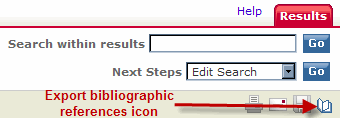 |
|
Proquest
|
 |
|
ScienceDirect
|
 |
| WorldCat supports direct export for EndNote and RefWorks. Select the individual records that you wish to save, then click the Export button. |  |
